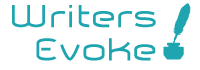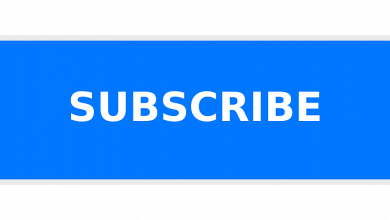How to Send Large Files Over The Internet Without Limits or Subscriptions
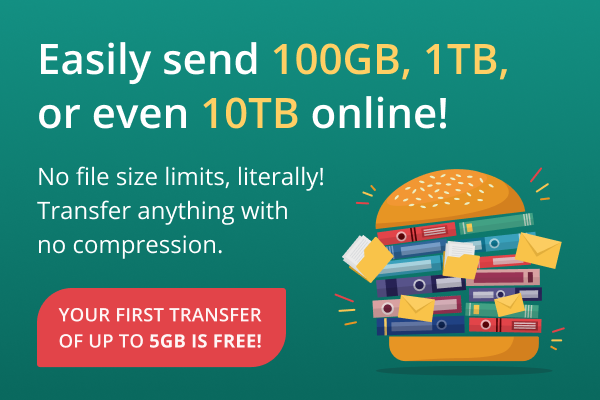
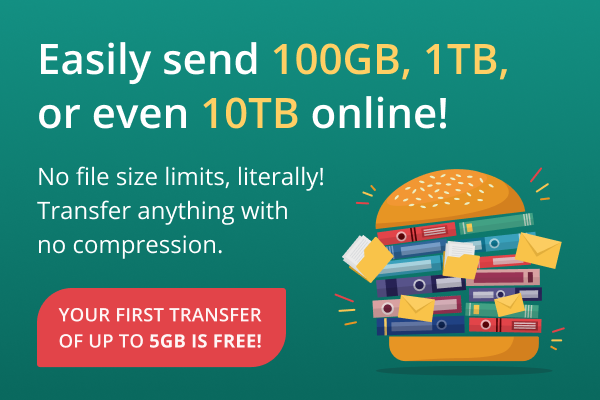
With the abundance of cloud-based file-sharing services, one would think that there are no barriers to remote file transfer. Well, one would be wrong. You won’t find issues with the well-known services until you need to send large files or folders at a go.
I discovered that most of these services aren’t perfect when I had to get a friend out of a pretty tight fix. He made the rare – and costly – mistake of forgetting to bring his external hard drive when he left the country for a big project launch. As it turned out, most of the crucial materials for the launch, such as presentation documents and hours of raw video footage, (and, of course, some of his gaming clients), didn’t make the trip as a result of this accidental human slip-up. Good thing I had access to his spare keys.
Before that, I had not used any cloud-based file sharing or storage platform, except for the free 15GB that comes as a perk of having a Google account. Upon checking out the usual suspects, I was met with various bottlenecks that posed serious challenges to sending these files across. The project launch was happening in less than 18 hours so these files needed to be on his computer pronto. This meant we had to find a solution fast; and we did.
He told me to check out FileWhopper, a service I had never heard of. The service is built around making one-time remote file transfers a breeze. Apparently, you can send up to 10TB of data at once, without having to compress any folder or send them in batches.
Since I could send an entire folder at once, it made sense and I decided to go for it. Considering what was at stake, we didn’t care about pricing, but we were shocked to find out it didn’t cost much and we weren’t bound by renewals or annoying subscriptions.
So, how does FileWhopper work?
I found the process quite easy and straightforward and I also learnt more interesting facts about the service. Here is what I found out:
- As long as your file or folder does not exceed 10TB, you don’t have any limit to what you can transfer at once.
- What you pay is determined by the size of your file or folder. If you’re sending under 5GB of data for the first time, you’ll be sending it for free.
- You’re not expected to purchase any virtual disk space or subscribe to the service; you only pay for what you transfer.
- Every bit of data you transfer, using the service, will be encrypted. The file you’re transferring will also be password protected so that only you and the recipient will have access to it.
- Technical interruptions will only pause the transfer. If your PC goes off or your Internet goes out during the transfer process, you can resume from where you stopped when you’re back on.
- You can save loads of time, as the recipient can start downloading once the transfer process starts.
- The service uses multi-threaded technology to speed up the upload process.
- The service is currently available to Windows users only.
The home page of the website is a fluff-free space that only contains relevant information and resources. Scrolling down a little, I found a slider that shows the price for different file sizes. I checked the size of my folder, then used the slider to find out how much I’ll be paying for the transfer. The folder was 39.5GB, which happened to be $7.99. Quite a small fee to get us out of our fix.
Once I got to the review page, I was able to register and pay easily. Since my friend was downloading the folder right away, there was no need to pay the extra fee to extend the time period the folder gets to be stored on their servers. There was also no need to pay for additional downloads, so I went straight ahead
After that, I got to my personal account page. I became confused when I found out I had to download an application to proceed. But after reading up on the need for the app, which included security reasons, I went ahead with the process.
The application encrypted the folder, and then provided me with the link and password that my friend needed to start downloading. I could see the progress of the upload in the app and my personal account space on the website. In less than three hours, my friend got everything he needed (except his gaming clients, as I wanted him to suffer a little for his carelessness). The app automatically deleted itself once the process was complete.
After that, I got to my personal account page. I became confused when I found out I had to download an application to proceed. But after reading up on the need for the app, which included security reasons, I went ahead with the process.
The application encrypted the folder, and then provided me with the link and password that my friend needed to start downloading. I could see the progress of the upload in the app and my personal account space on the website. In less than three hours, my friend got everything he needed (except his gaming clients, as I wanted him to suffer a little for his carelessness). The app automatically deleted itself once the process was complete.
Final thoughts
FileWhopper was surely the right service to go for, given the situation we were in. I had to send a large folder without having to tie myself down with a subscription or cloud storage that I’ll never use after. The multi-threaded technology showed its effectiveness as the transfer was speedy and smooth, and my friend had ample time to get things ready for his presentation.
The main downsides to using the service include the fact that both the sender and the recipient must have a Windows PC and you have to pay an additional fee if you want more than one person to download the file. Apart from those minor drawbacks, I believe FileWhopper was worth every penny, and I wouldn’t hesitate to recommend it if you need to send large files securely without having to pay premium subscription fees or deal with complicated file sharing protocols.